By now, most of us–including the team here at NETGEAR–have been affected by the "Work From Home" instruction, whether it’s in the form of travel interruptions, schools moving to “distance learning” models, or businesses implementing work from home policies. Whether or not your company is at that point yet, for those of us who work in office environments it is important to start considering how to be effective while working remotely. While many employees already regularly do this, it should be noted that telecommuting without losing productivity and efficiency is a challenge. Gone are the brief face-to-face syncs with a colleague or a quick impromptu meeting with your team. To remain effective, you need to prepare your virtual connection to be able to work worry-free. The last thing you want is to experience buffering during an important video conference call as multiple household devices compete for bandwidth. Or the inability to download work files because the family is streaming a 4K movie. Having flawless network connectivity will prove to be crucial to your overall work from home experience.
With that in mind, here are some of the top tips that our NETGEAR team has found helpful in improving our work from home situation:

WFH Tip 1.
Have a dedicated workspace
Creating an environment that you’re comfortable to work in is an important part of working from home. Sure you can work from the comfort of your bed or couch, but just how productive will you be? If possible, a room dedicated for a home office would be ideal… but if that’s isn’t feasible, dedicating a workstation where you can easily have your laptop or computer stationed along with any office supplies like notepads, pens, sticky notes, and other supplies will prove important. In my case, I’m lucky enough to have space for a minimalist desk in my living room. It happens to be the perfect size for my laptop and office supplies without feeling cramped. Some ideal-to-haves would be an extra monitor or two for additional visibility to your work and a nice comfortable chair. After all, you’ll be spending a lot of time sitting in front of your computer or conference calls so you might as well be seated comfortably.
WFH Tip 2.
Minimize distractions.
TVs. Kids. Pets. Phones. All are common distractions when you’re at home under normal circumstances, and in the context of telecommuting they can really hurt productivity. Overcoming distractions at home is challenging, but can be manageable… and being aware of potential distractions is a good start. Let your kids simply know that while you’re at home, you are still very much working and it’s important for you to stay focused. Make it a point to take a break from time to time, to check in on your loved ones. Some of our team members have used the opportunity to take their dogs out for a quick stroll. If you need to block out some of the noise, invest in some good noise-cancelling headphones. Some of the more popular ones around the NETGEAR office happens to be the AirPods Pro, which are favored because of size and they’re discreet. I personally prefer over-the-ear headphones like the Bose QuietComfort. When it comes to TVs being a distraction, it’s simple: don’t turn them on! Or if you do, we recommend keeping the volume down. And with your smartphones, treat them like you do at the office: keep them at a distance to combat the urge to check it every 5 minutes or better, make it a point to only check it once every hour or even after each task you complete.

WFH Tip 3.
Keep working normal hours and routines.
We are all creatures of habit and having a routine definitely makes us feel comfortable. Any time a wrench gets thrown into that routine, it can easily make us uncomfortable. For newcomers to the concept of working from home it’s important to try to keep working hours and/or routines similar to those you keep when going into the office. Telecommuting, by definition, eliminates the time normally spent on a physical commute, so with that extra time try to do something productive to get the brain going. Once you’re ready to get your workday started, approach it as you normally would. Spend any time you normally set aside to catch up on emails, joining your on-going meetings/video conferences, or taking your regular lunch. Take breaks to help clear your mind, stretch out, grab some water or a snack, and even get some fresh air outside. When it’s time to wrap up your workday, proceed as normal and enjoy that extra time you have that would normally be spent on your commute home.
WFH Tip 4.
Max-out your WiFi Capabilities.
WiFi environments can get pretty complex with a large, growing number of devices connected to our home networks. At the very least you want to make sure your network is running a WiFi 5 (AC) or WiFi 6 (AX) router. With a WiFi 6 router, overloading your WiFi with multiple devices becomes an afterthought. By being able to handle even more connected capacity than ever before, you can be assured that your work laptop won’t suffer any connectivity issues or slow speeds being one of many devices on your network.

For larger or multi-level homes that experience WiFi dead zones, a recommended solution is using a Mesh WiFi system to blanket your home with better WiFi coverage. Mesh WiFi systems like Orbi Pro and Orbi WiFi Mesh Systems, Nighthawk Mesh systems and advanced WiFi Mesh Range Extenders will help evenly distribute WiFi throughout your home to all of your connected devices via a router and satellite(s). Mesh WiFi also helps you un-chain from your desk. Recently, a regular “work from home” customer revealed to us that their Orbi Mesh system is perfect for their WFH situation because it allows them to be on their IP phone and walk from one end of the house to the other, all without experiencing any WiFi fade during critical business meetings and calls.
If you truly need a personal WiFi connection strictly for your work laptop, a Mobile Router is a great option. Offering broadband speeds, Mobile Routers and Hotspots will give you access to the fastest speeds available on the mobile network in your area. With its flexibility, you can easily take it on the go and work remote at your favorite cafe, restaurant, or even at the park, all without missing a beat.
WFH Tip 5.
Plug-in to Ethernet if you can
Even though modern WiFi 6 and Mesh WiFi are extremely fast and reliable, a hard-wired connection is still a great way to get a good connection. You can also help improve your WiFi situation by removing certain devices off WiFi to clear the airwaves for the devices that absolutely need it, such as tablets and laptops. In addition to an uplink port for your modem, most routers have 1-4 additional ethernet ports. If your ports happen to be occupied by devices like a TV, streaming device, gaming console, printer, or ReadyNAS, you can easily expand your port count with an Ethernet switch.
WFH Tip 6.
Use a VPN and take measures to keep data safer
A VPN or Virtual Private Network is a special encrypted link between computers, specifically your’s and your employer’s, when in a WFH situation. To make sure you have access to all the right tools you need to work productively, we recommend working with your IT team to ensure your work laptop or home computer is properly setup with your company’s VPN.
For additional security when working from home, NETGEAR Armor enabled routers provide cyber threat security by monitoring and protecting your entire home network. With cybersecurity built into your router, this ensures that all of your devices connected to WiFi – laptops, tablets, smart speakers, thermostats, lights, locks, appliances, etc. – are all protected. As the number of connected devices grow in your home, the potential number of vulnerabilities grow as well. Armor will help protect your network with regular vulnerability scans, while also providing you with a Protection Level score and recommendations to improve that score, all through the Armor management app. When connected to the Internet, whether you’re kids are doing research for their homework or you’re combing through your work email, Armor will protect you from any malware attacks, phishing attempts, malicious URLs, and more. With advanced security from Armor, you can have peace of mind that your home will be protected and that you can work from home without any potential distractions from cyber threats.
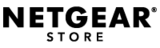
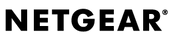
Be the first to comment